Overview
Getting started with the Digital Apps API
You may have mobile, desktop or web applications that you want to integrate Everbridge functionality into, and if the intended user is an Everbridge Contact, then the Digital Apps API is likely to be the correct choice. The Digital Apps API provides convenient integration capabilities for use cases from the perspective of an Everbridge Contact. For other integration scenarios where the user is an administrative type, the REST API may be the correct choice.
Typical use cases for the Digital Apps API
- Receive and respond to Everbridge Notifications with a 3rd party application
- Allow Contacts to update location and check-in with a 3rd party application
Authentication and Authorization
Authentication for each is expected to happen for each user with the 3rd party's own Identity Provider and middleware.
In order to allow users to make API calls to the necessary Everbridge APIs from the 3rd party app, an authorization token and Client ID must be supplied to the mobile application, which are then sent as request headers.
The flow for first authenticating and then authorizing the user on the Everbridge API is described below

The middleware must provide a Client ID and a Client Key in the request to retrieve an access token on behalf of the user. To associate the request correctly to an Everbridge Contact, the Organization ID and External ID of the Contact must be included as parameters.
The Client ID and Client Key are generated in the Everbridge Manager Portal for the customer's Account and kept as a secret on the 3rd party server.
Manager Portal Configuration
In the Account Settings, a page exists to configure a custom mobile application under the section Digital Apps API.
Here the APNs and FCM parameters should be supplied to correctly configure the application. The push services are optional depending on whether a single or both services are used by the client applications. APNs supports both the Authentication Key and Certificate approach, though we recommend using the Authentication Key if possible since it will avoid any issues with expiry dates.
Upon saving, a Client ID and Client Key will be generated, and should be stored securely for later use.
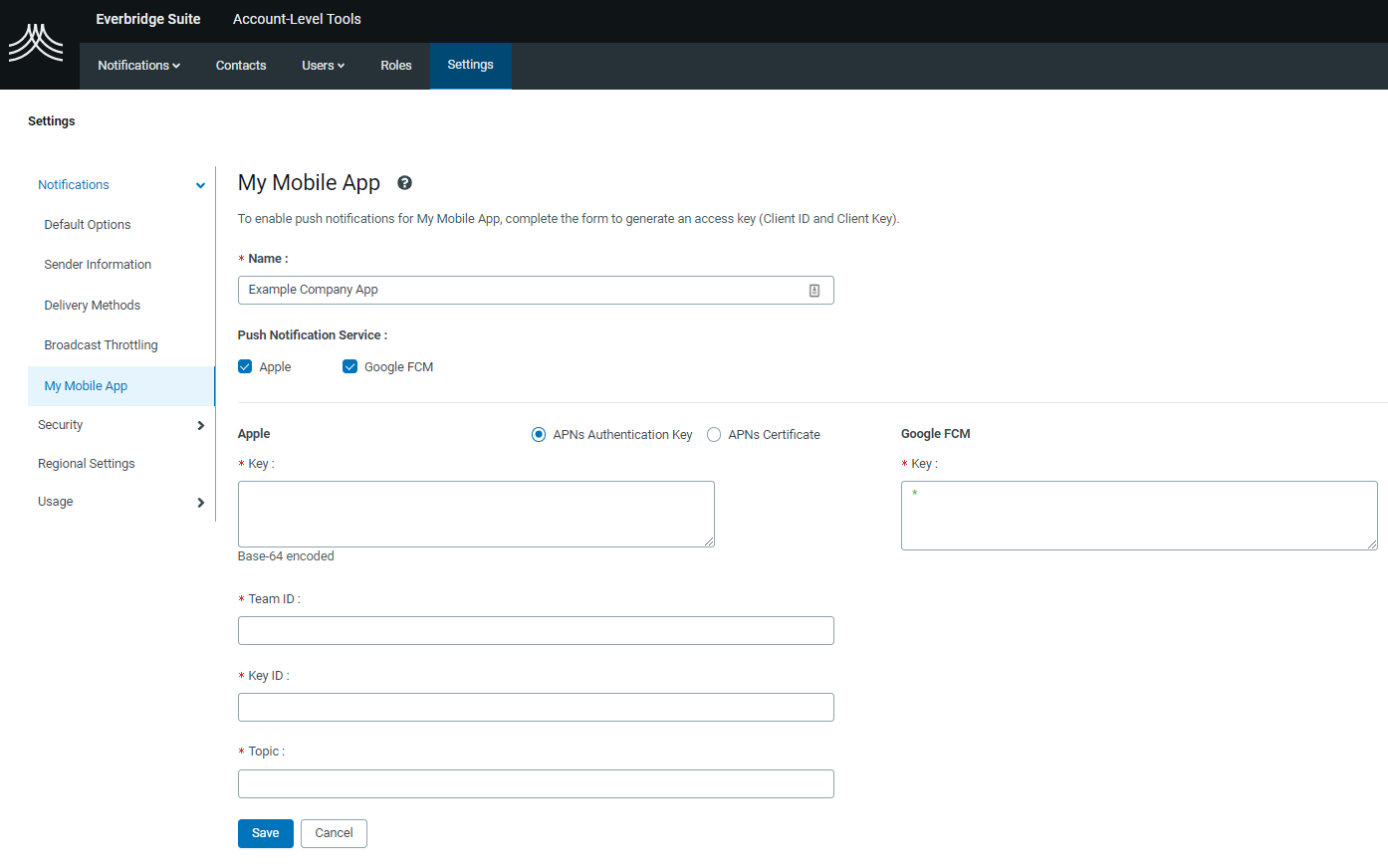
You can regenerate a new Client Key at any stage, which will invalidate any existing Client Key.
The Digital Apps API must also be enabled under each Organization where it is applicable, as a new Delivery Method. The Delivery method to select is called Digital App 1, and you can give it a sensibly named prompt to help identify it's intended usage.
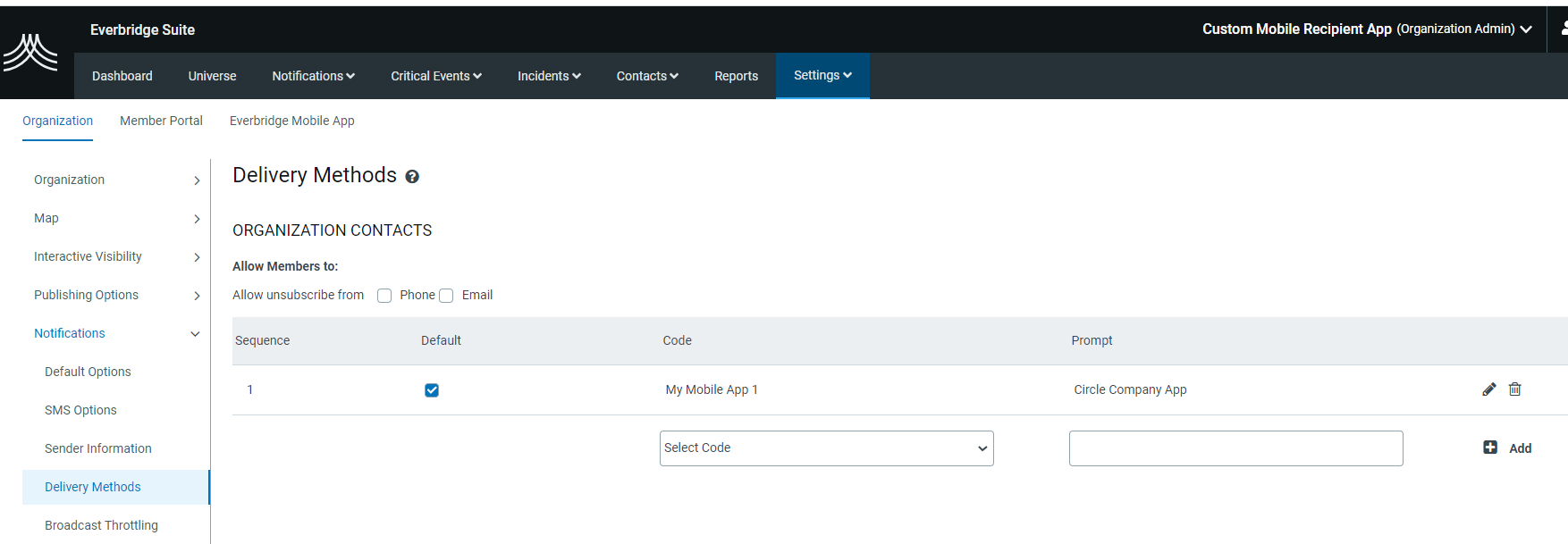
After this delivery method is enabled, Contacts who are authorized through the new server endpoint will be automatically enrolled under this delivery method.
Notifications and Incidents can then be send to Contacts on this delivery method by selecting the option when sending a Notification or Incident.
Updated over 2 years ago
